Change Your DNS settings, Windows XP [How To]
Published by [sasikumar]
If you want to improve your Internet Security, you might want to consider changing your DNS settings. If you are concerned with speed and are constantly tweaking your system to squeeze more juice out of your Internet connection, then you should also look to your DNS provider.
There are many different providers of DNS (Domain Name Servers) available on the Internet, from the one you get using your ISP, to Google, UltraDNS, OpenDNS etc.
In this tutorial I am going to show you how to change your DNS settings in XP, no matter which DNS provider you choose. In the tutorial I am however going to assume that you have set up an account at OpenDNS.
Changing DNS settings
- Click Start-Button and Open The Control Panel.
- Locate and open Network Connections
- Double-Click your default Network Connection from the available list
- Click Properties
- Highlight Internet Protocol (TCP/IP) and click on Properties again
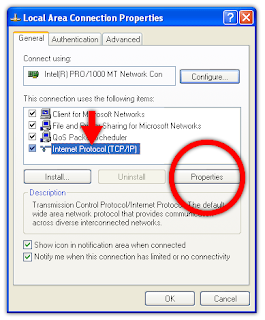
- Click on: “Use the following DNS server addresses”
The text fields below will be enabled
Type in DNS IP addresses you have obtained from the DNS provider
- Example:
Preferred DNS server address for Open DNS is:208.67.222.222
Alternate DNS server address for Open DNS is:208.67.220.220 - Click OK
- Close any open dialogue window and Control Panel
- Restart all Browsers

No comments:
Post a Comment